Teachers and eligible students*, can follow the directions below to add your NCS Office 365 account to your device. If this is the first time you use your account you will need a temporary password. Please contact the system administrator via the Contact Us page if you have not received your temporary password.
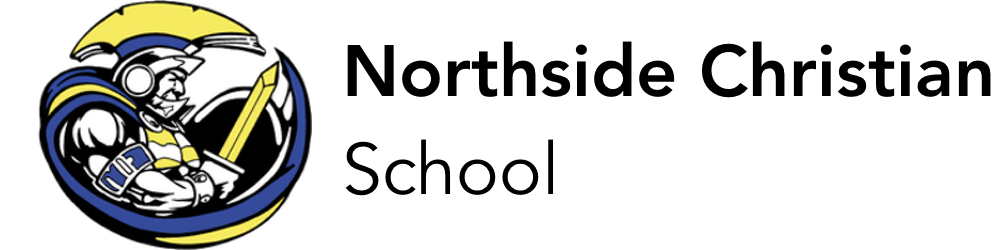
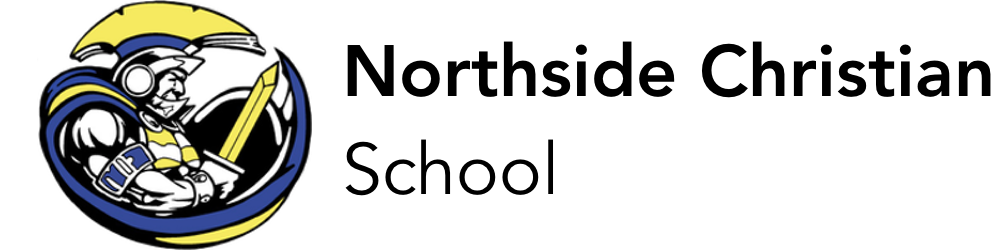
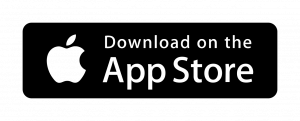
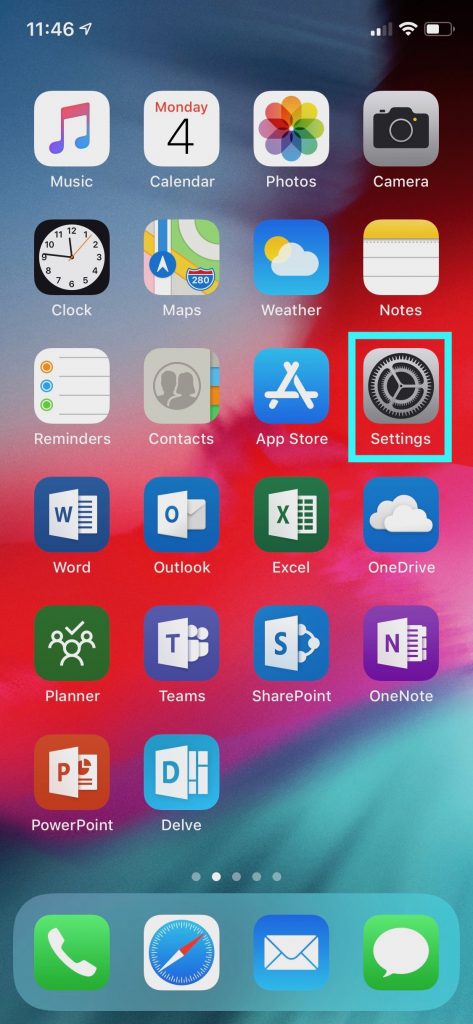
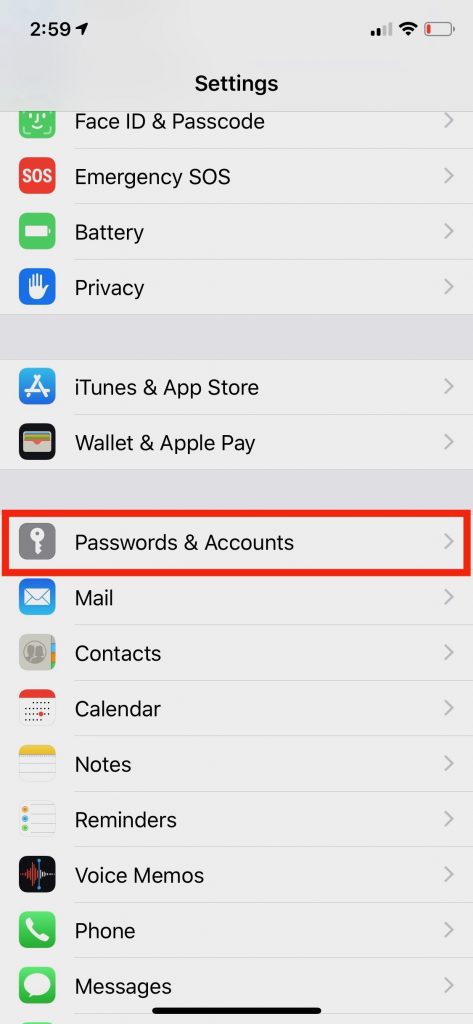
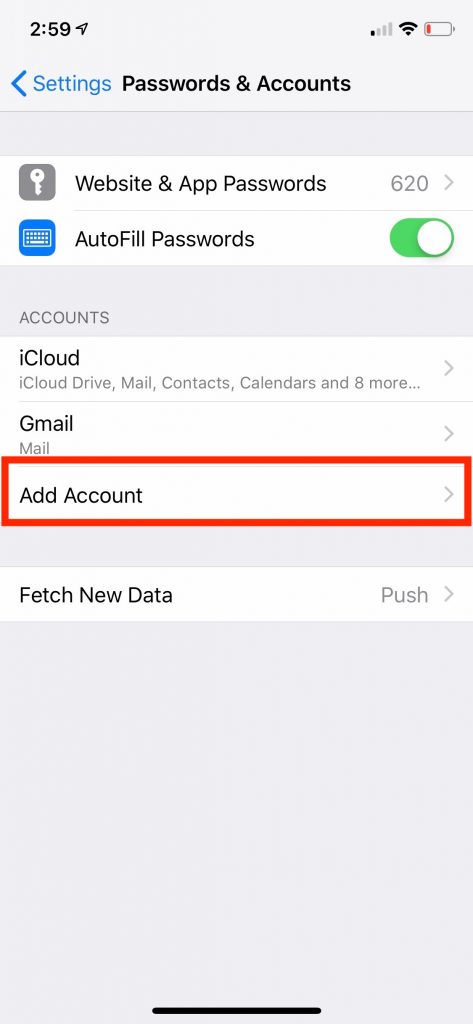

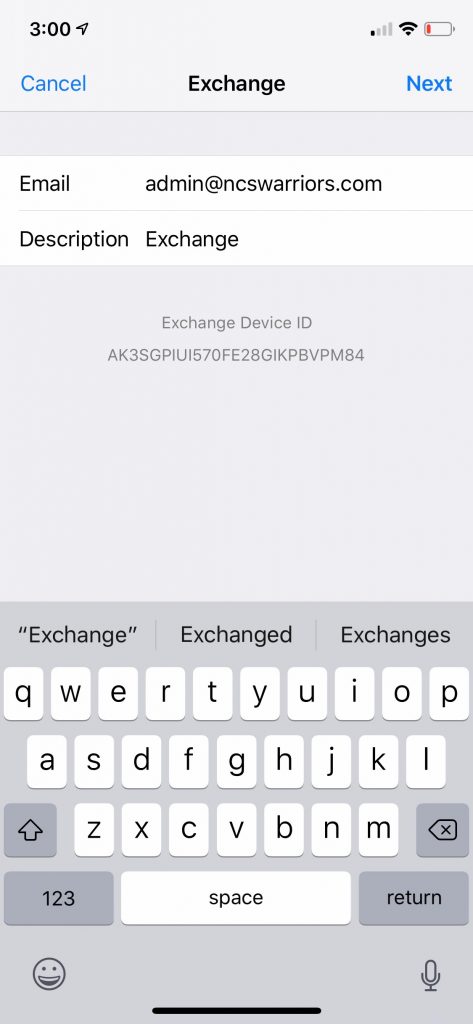

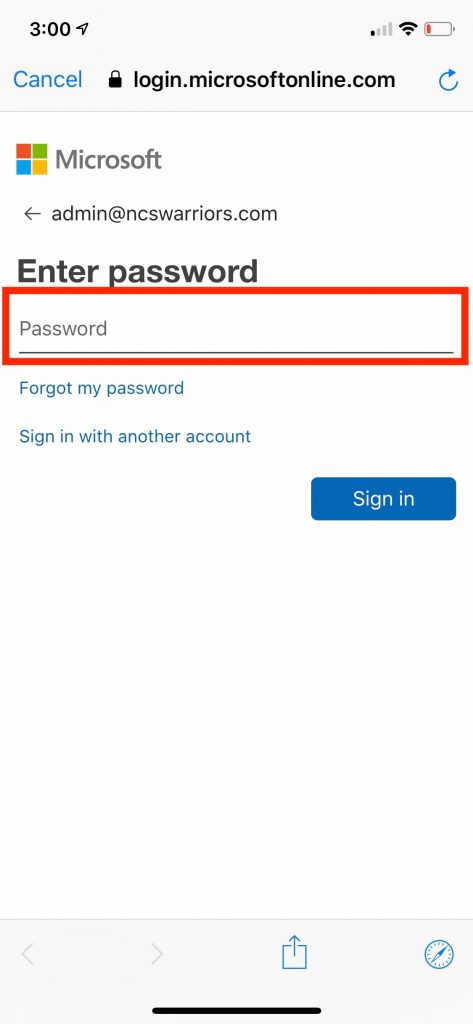
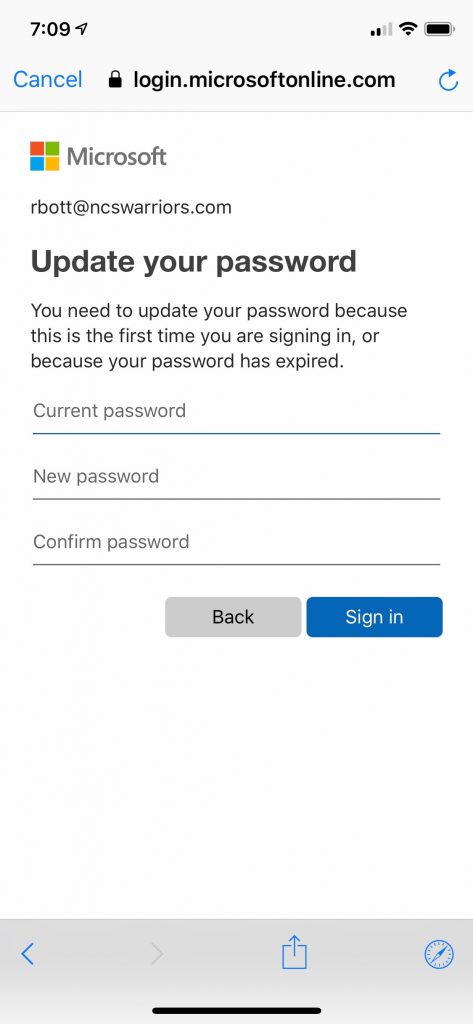
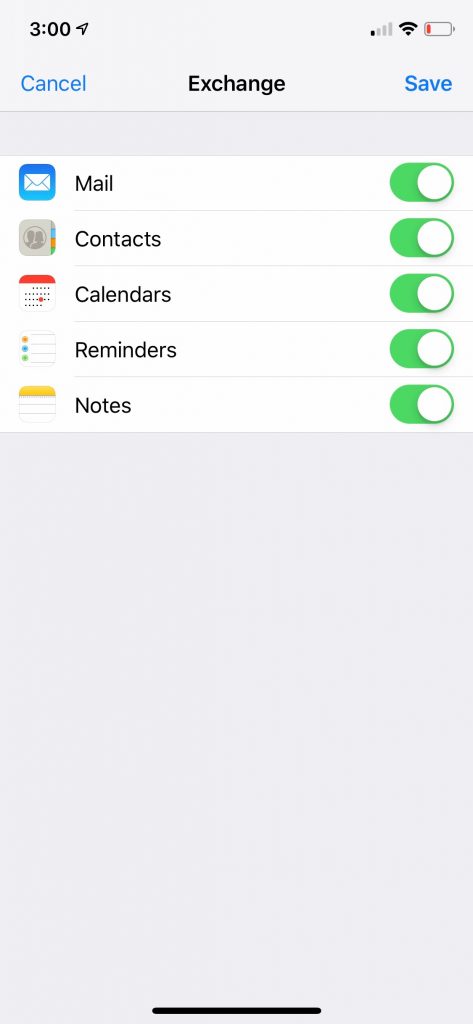
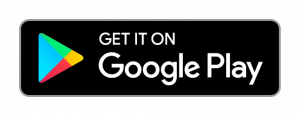
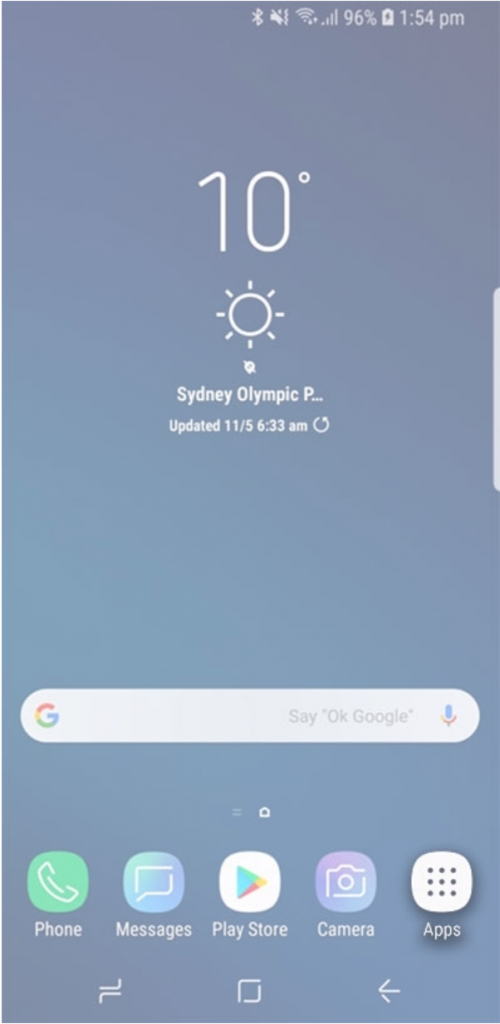
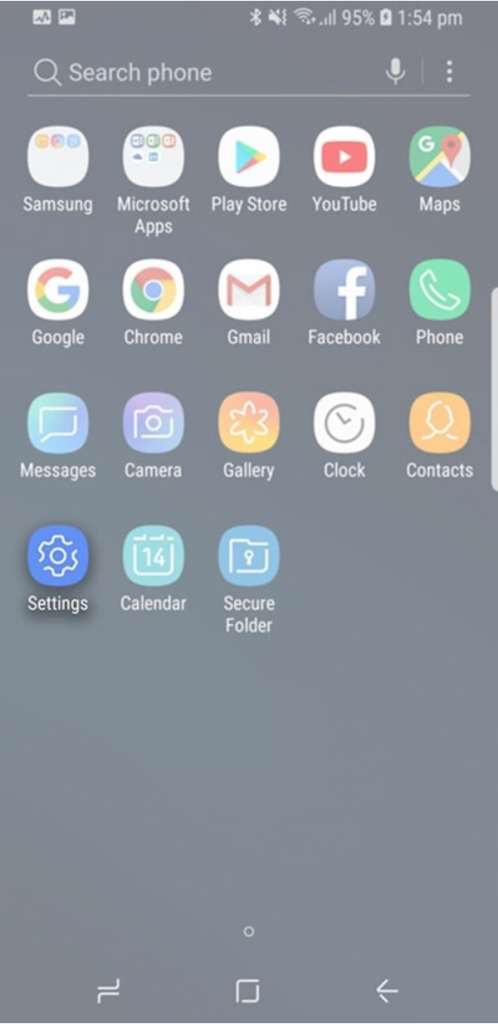
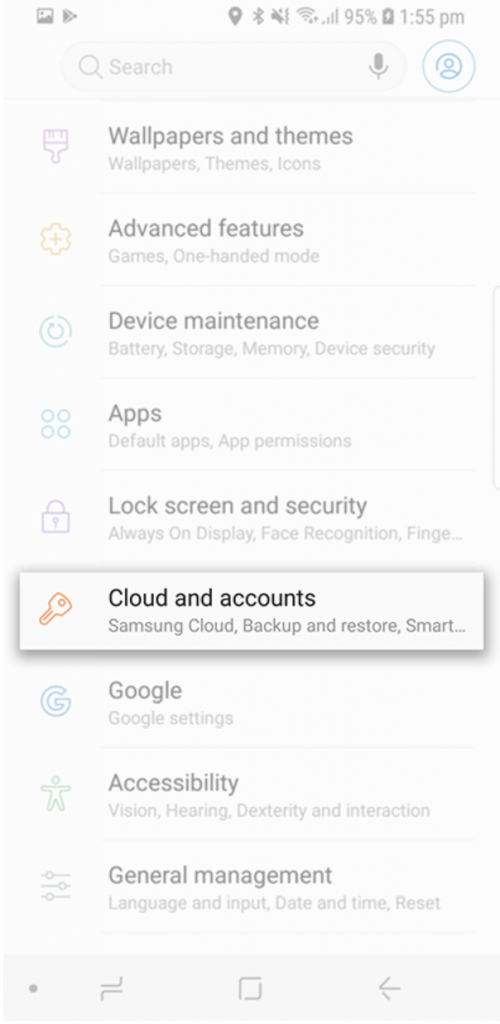
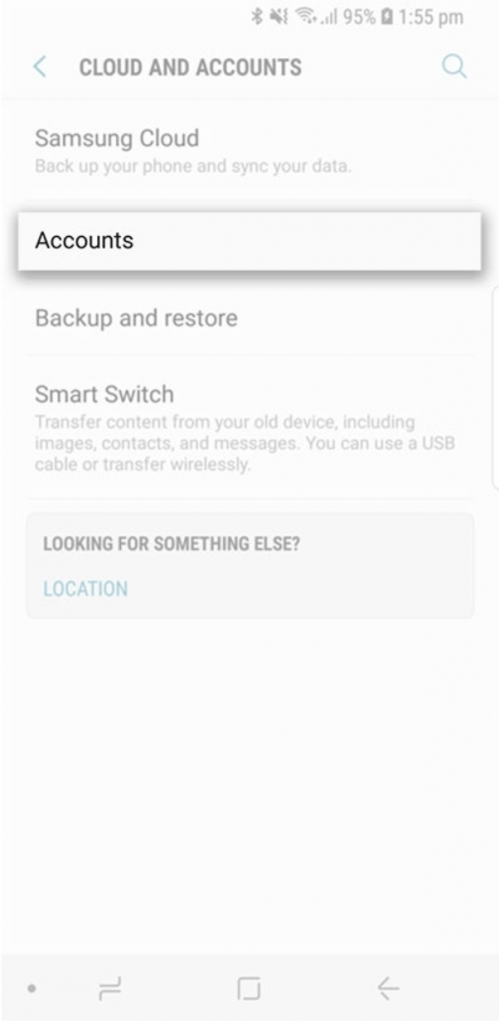
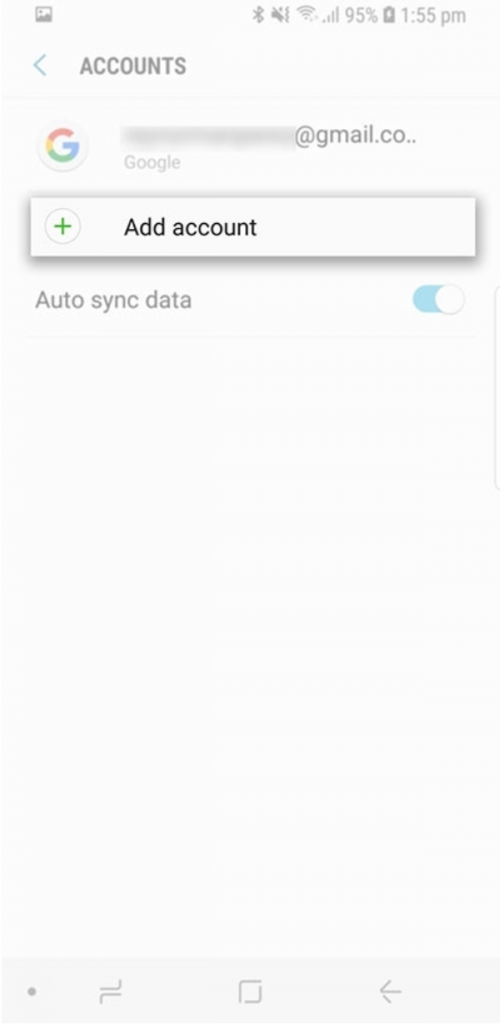
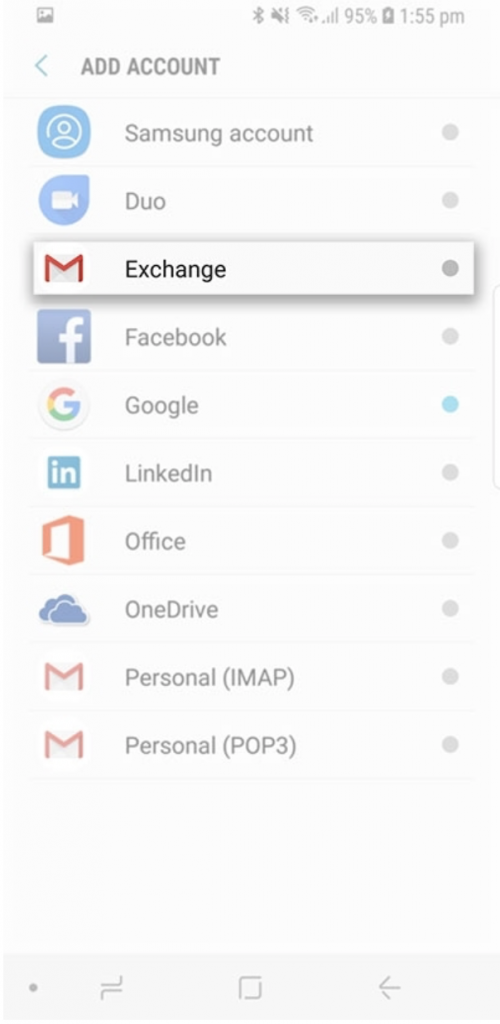
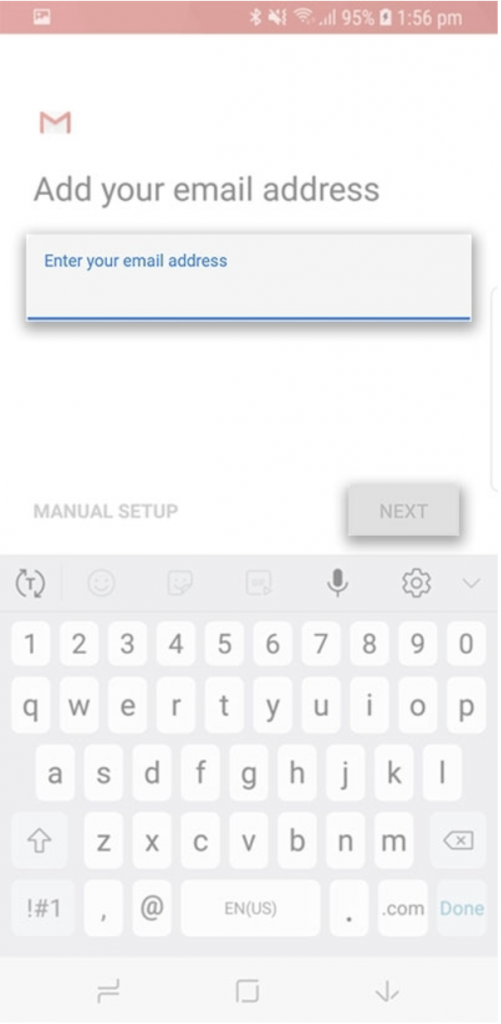
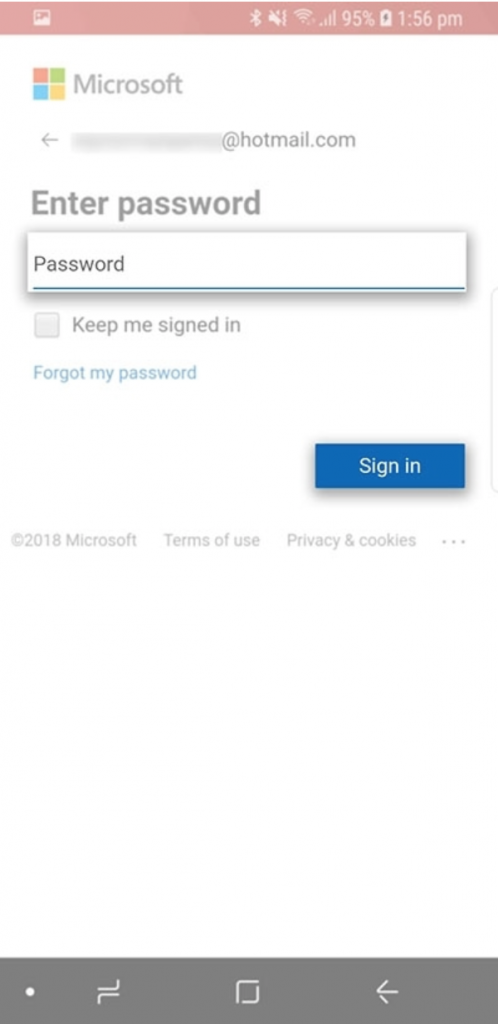

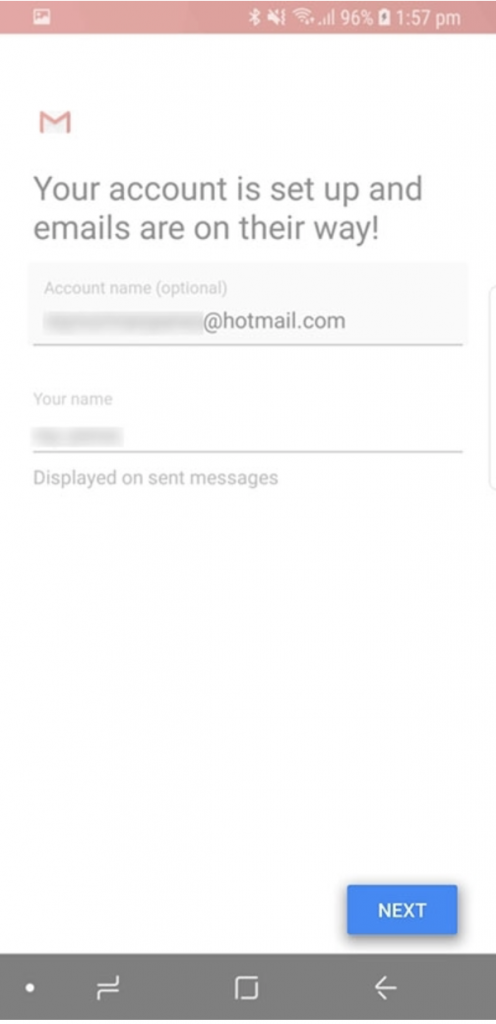
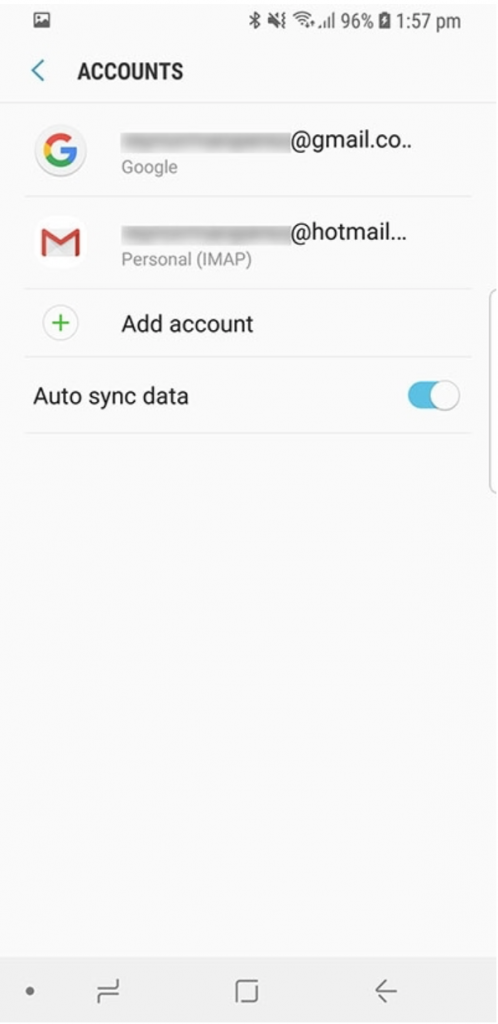
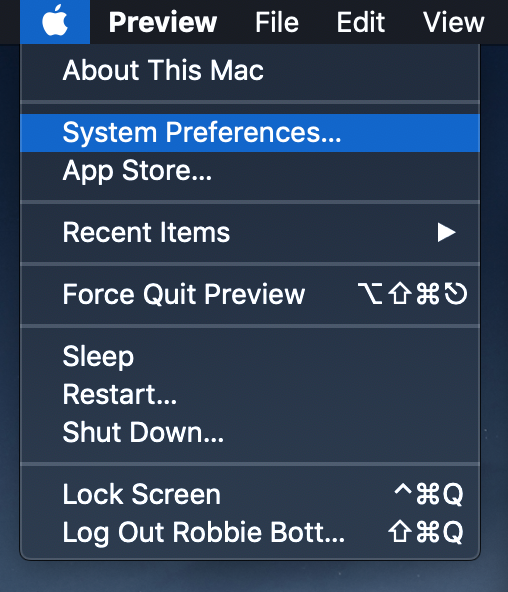
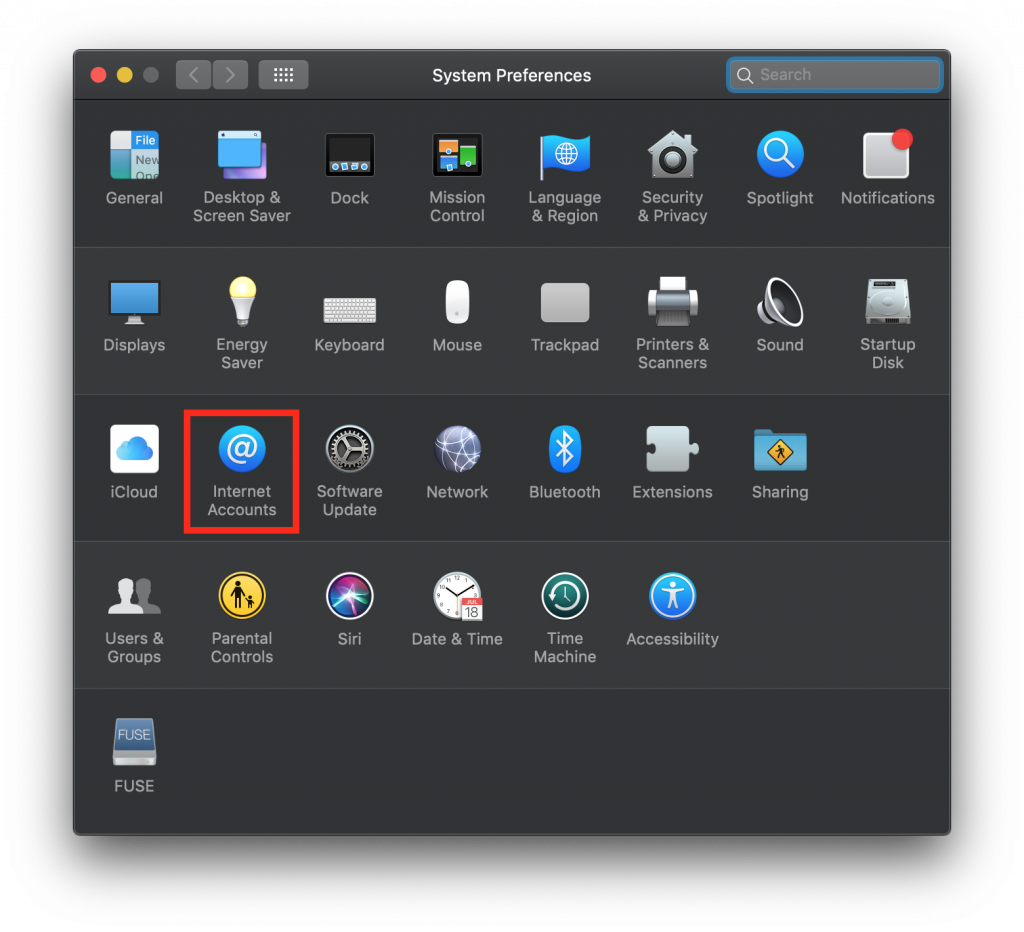
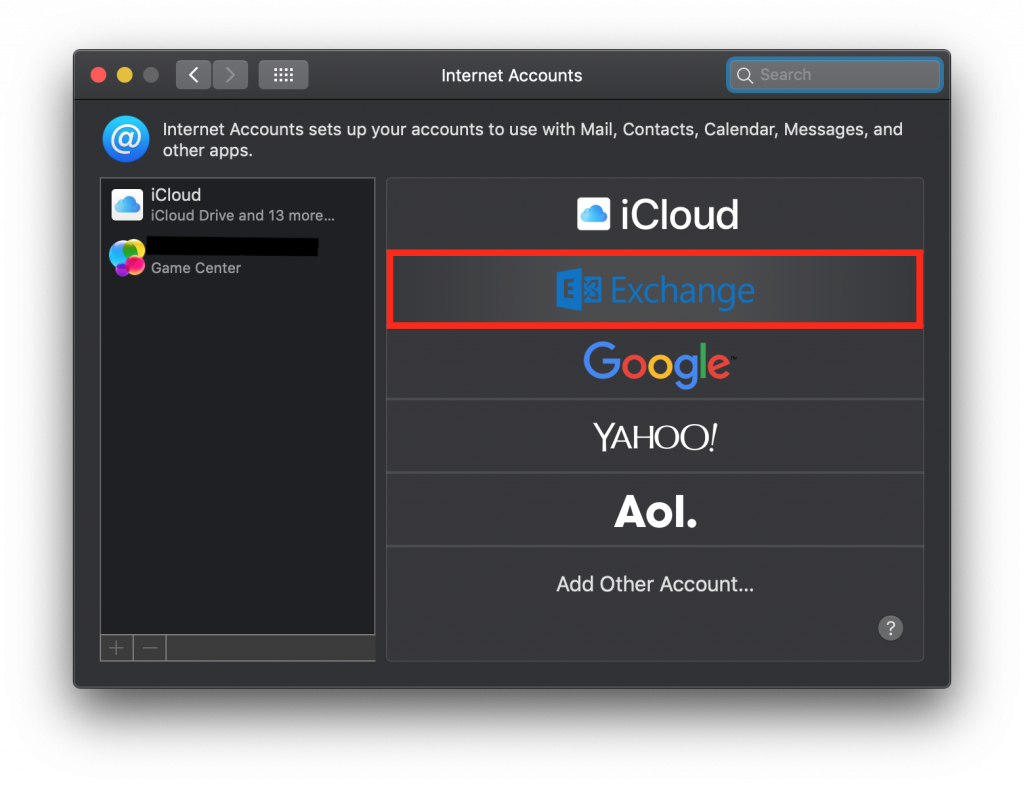
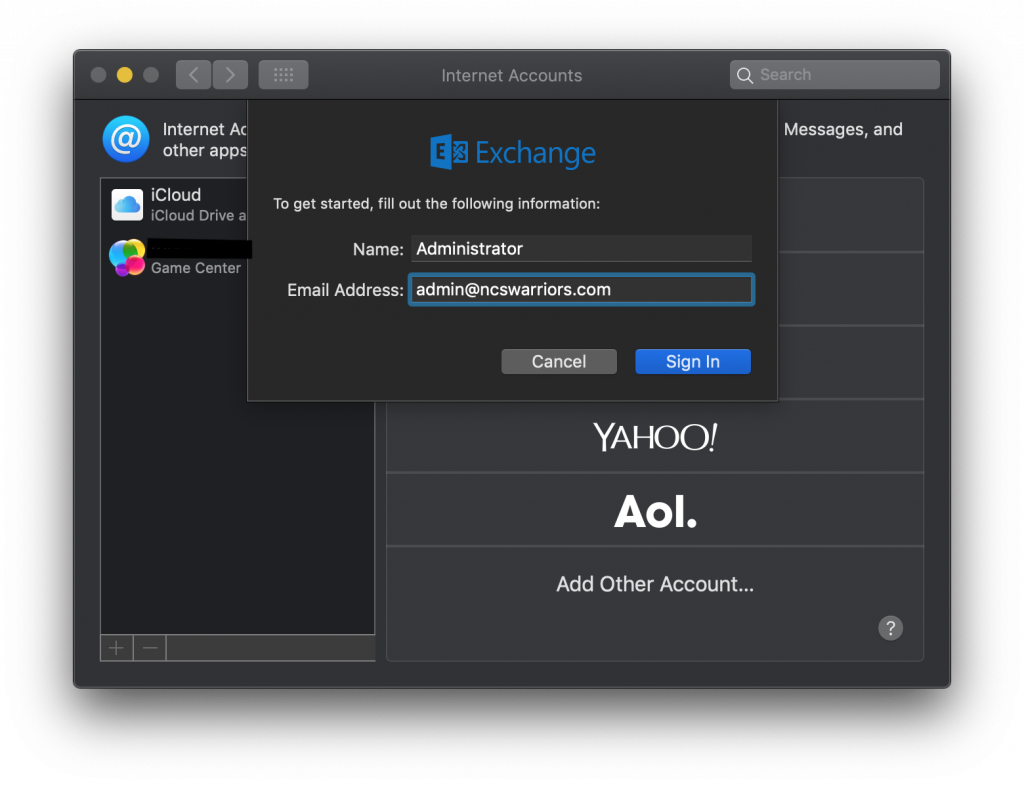
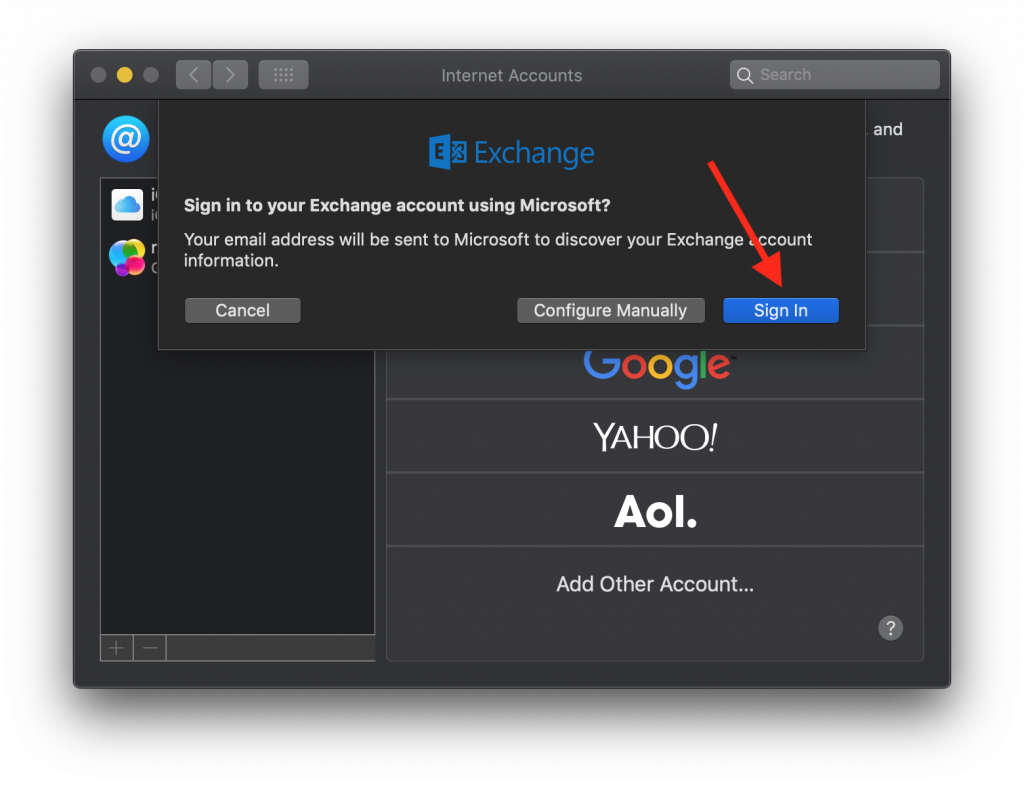
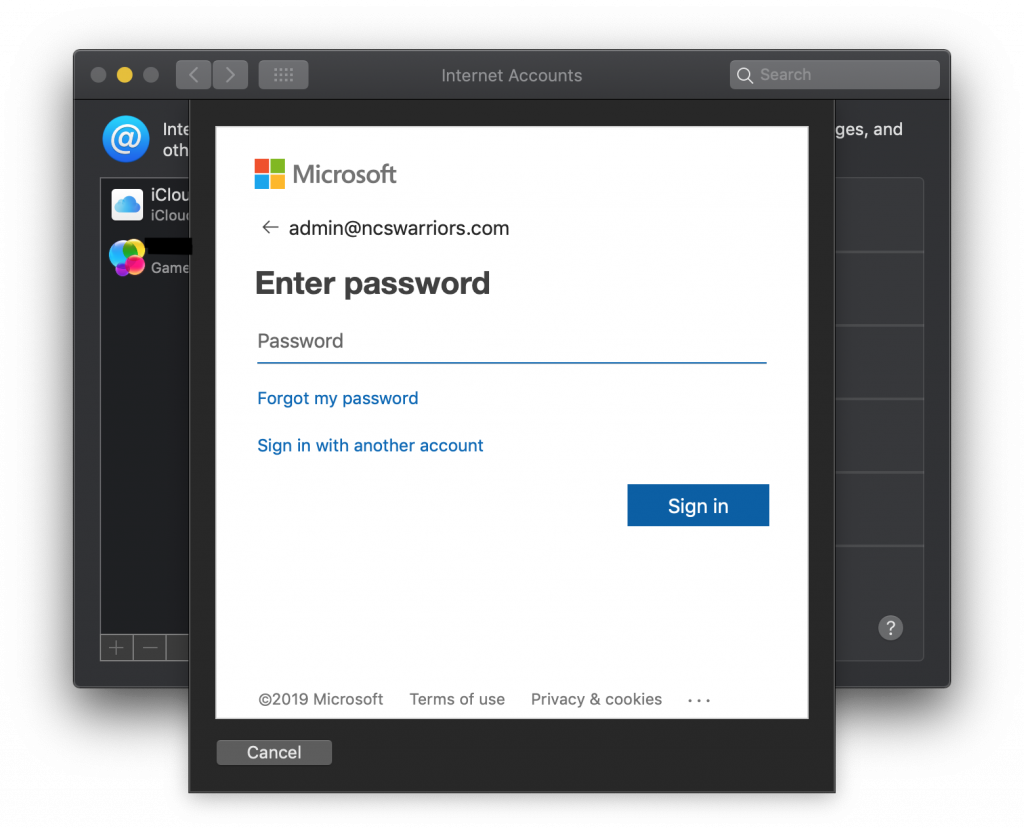
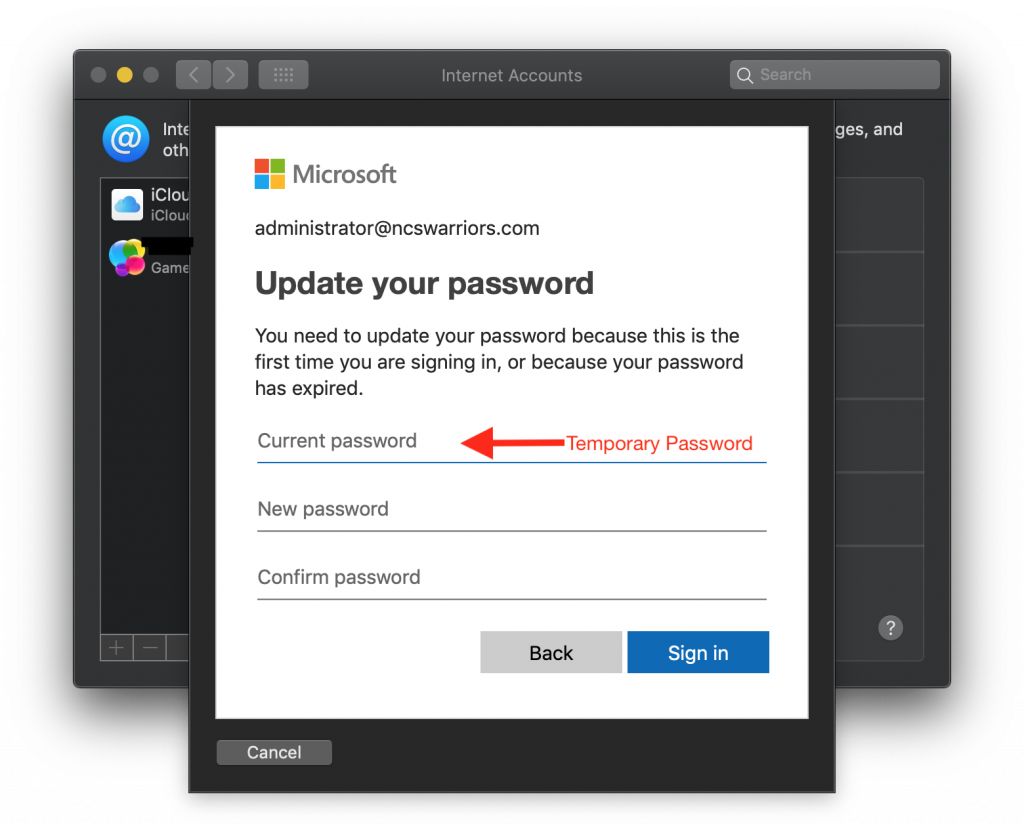
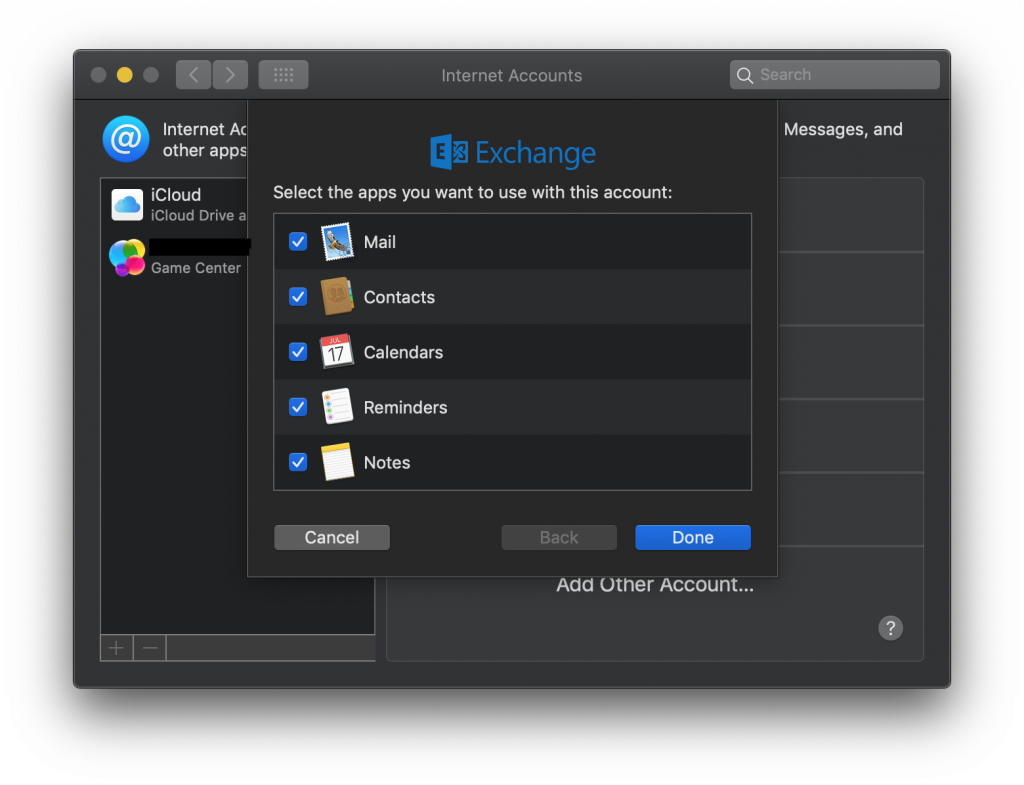

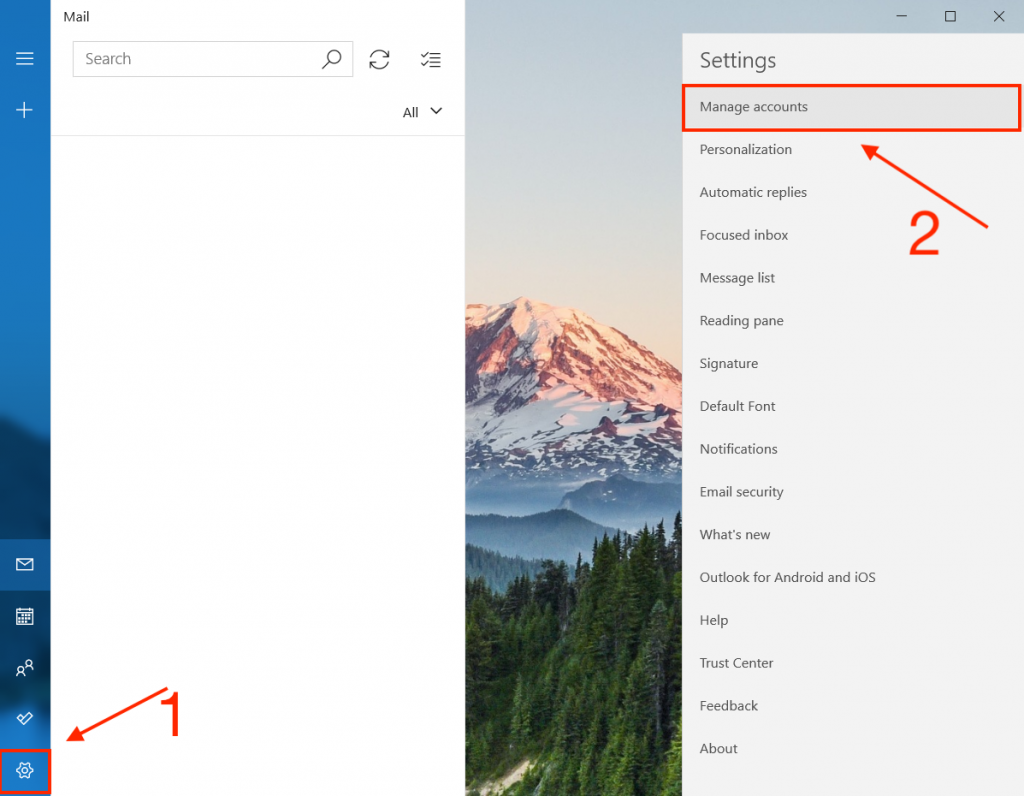
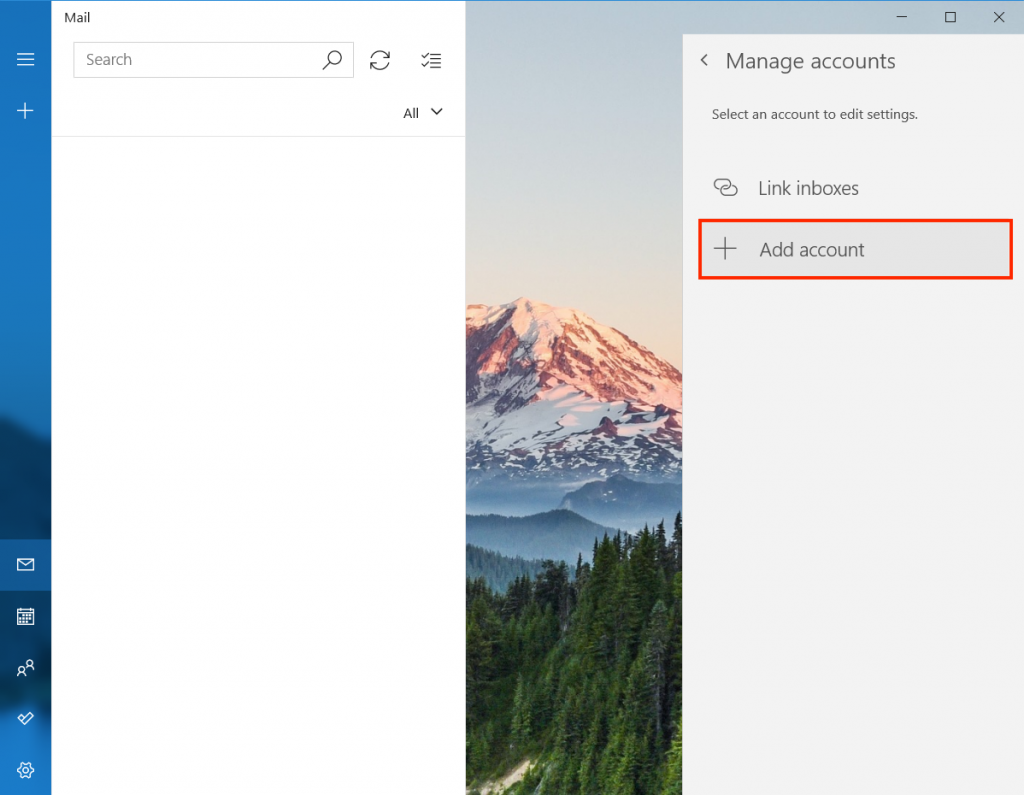
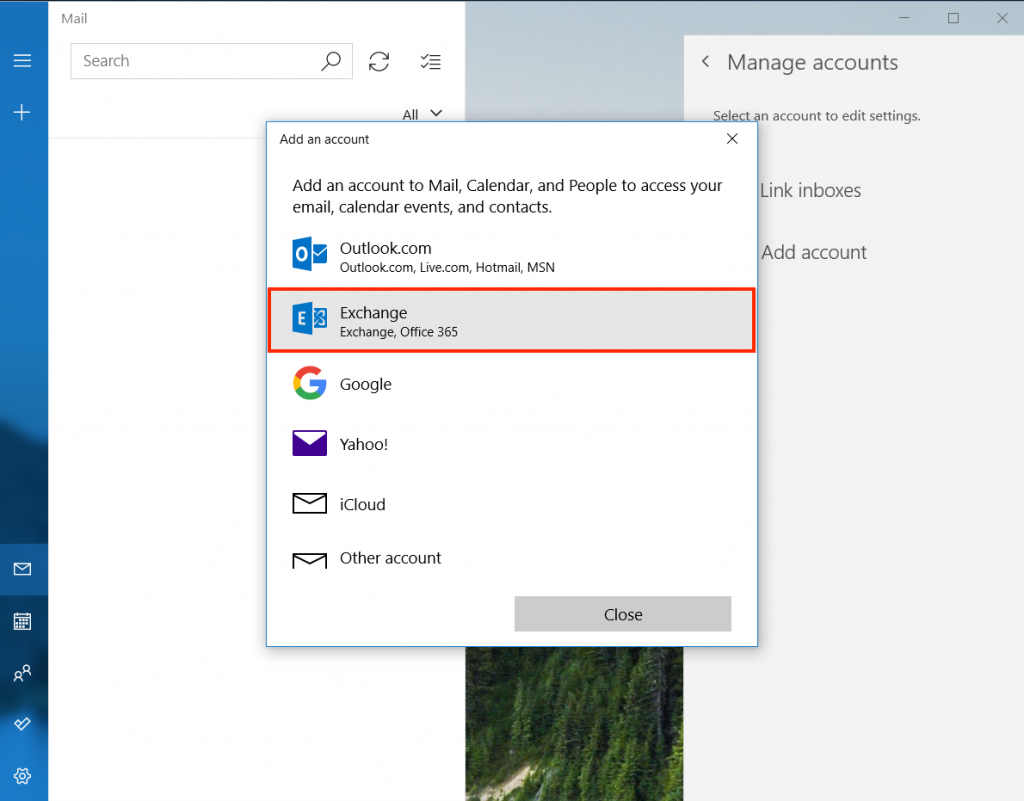
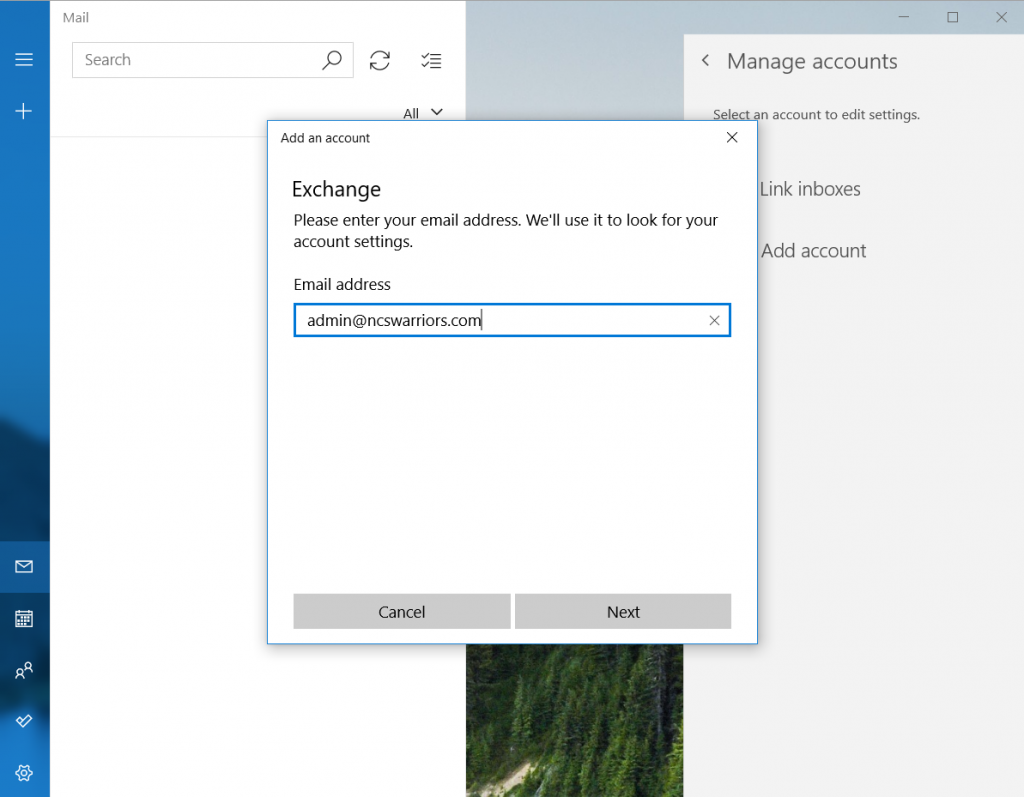
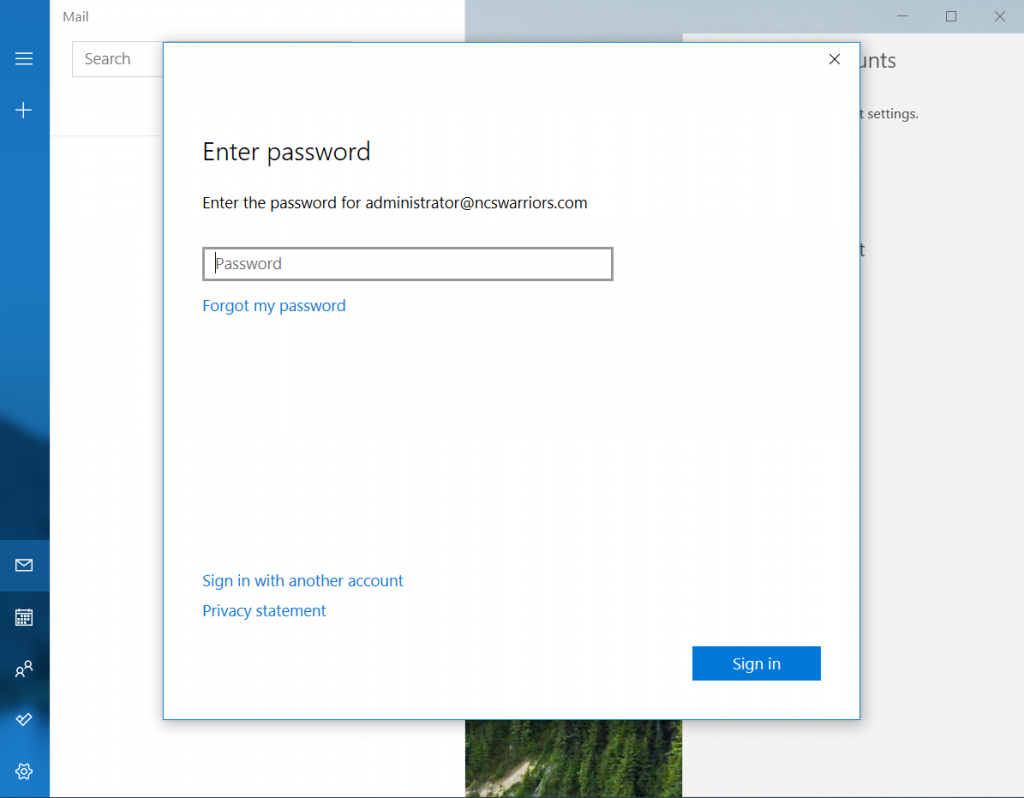
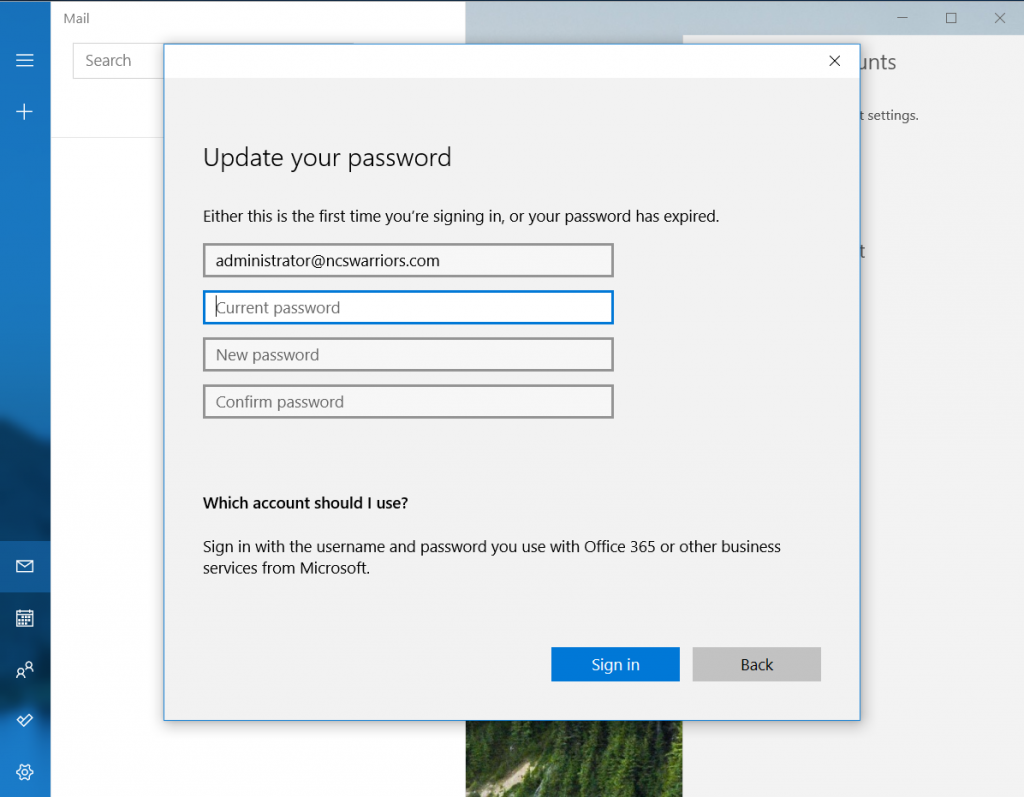
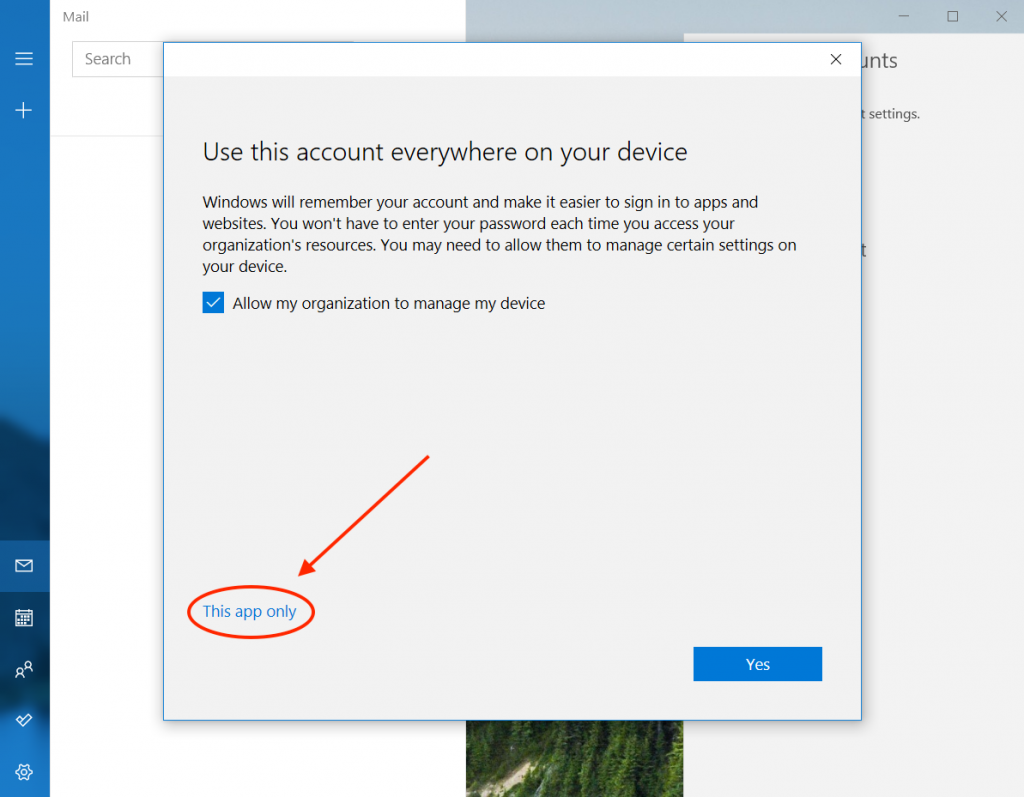
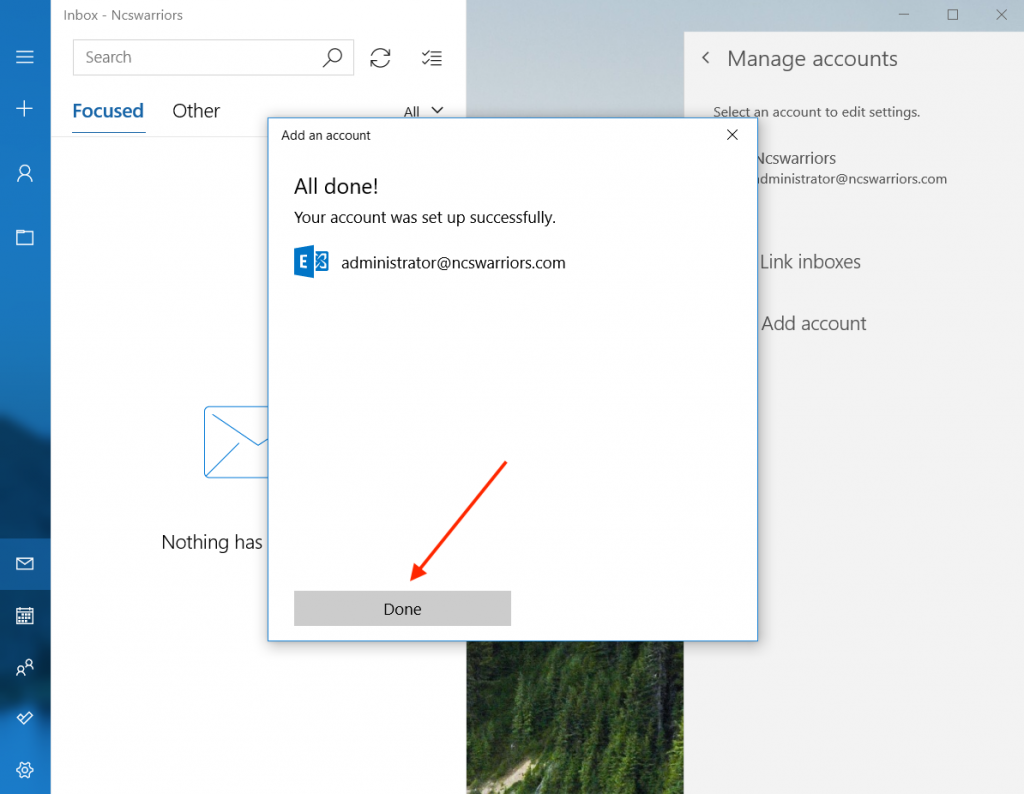
 Our goal is to ensure that every student gets the information they need. Download the NCS handbook.
Our goal is to ensure that every student gets the information they need. Download the NCS handbook.